Monero is a privacy-focused coin which currently sits around the top 10 of Cryptocurrencies by marketcap. Mining Monero can be a profitable venture due to its cryptographic algorithm which is resistant to ASIC’s mining. This means that anyone with a CPU or GPU can mine for Monero.
This guide will show you what software programs you need, and how to set these programs up so you can mine Monero in just a matter of minutes.
Monero Mining Software
The following is a list of ways to mine Monero, and what software to use when mining:
AMD Cards
- XMR Stak 2% Dev Fee (unless compiled yourself)
- Wolf’s Miner No Dev Fee (not as optimized)
nVidia Cards
- XMR Stak 2% Dev Fee (unless compiled yourself)
- CC Miner
CPU’s (Intel/AMD)
- Monero Spelunker
- XMR Stak
- Wolfs Miner
Install Mining Software
XMR Stak has recently come out with an update that allows users to simply download one installer regardless of the hardware that they plan on using. Therefore we will utilize XMR Stak in this guide as it always yields good results and is very user friendly.
XMR Stak can be downloaded at this link. Please note that some anti-virus software picks up mining software as malicious files. To be safe, always verify that you’re downloading from the official source.

The latest version of XMR Stak makes it very easy to setup. We will be assuming users are using Windows for this, but Linux and MacOS versions are also available. Simply download from the link above, unzip to a file location and run the executable.

Join Mining Pool
Once you run the application, it will ask if you want to mine Monero or Aeon. We will choose Monero. Then it asks for us to enter the pool address. Getting involved in a good mining pool is important as solo mining can yield little to no rewards without an extremely high hashrate. The pools usually come with a small fee, but justified to get a consistent income. Some of the mining pools we can use for Monero are:
- Servers in: France, Germany, Canada
- 1% Pool Fee
- ~25,000 Connected Users
- 0.5XMR Minimum Payout
Moneropool
- Servers in: Europe (2), US East, US West, Asia
- 1% Pool Fee, and Payout Commission of 0.015XMR
- ~5000 Connected Users
- 1XMR Minimum Payout
- Servers in: Europe, USA
- 1.5% Pool Fee, and Payout Commission of 0.014XMR for exchange wallets, or 0.008XMR for normal wallets
For this guide we will use the MineXMR software as it has the lowest fees, and is the closest server to me (you’ll want to choose the server closest to your location to minimize latency). The following image shows the connection details to mineXMR which we will input into the application.

For my uses, I will input into the application the server I wish to use with the port number. For example, I will use ‘ca.minexmr.com:5555’.

Monero Wallet Address
Once this is complete, it asks for your wallet address (or pool login if you’re using something like Supernova). Please see this Monero guide in order to setup a wallet. Once you have your wallet ID, enter it into the application. For password in our case we can just hit enter. The MineXMR pool does not support TLS/SSL so we will use no or ‘n’ here. We do not want to use NiceHash, and we do not want to use multiple pools at this time (although it may be beneficial to set up additional pools with automatic switchover just in case one goes down). All these values can be adjusted in the config file later on.

Now the application will run based on the GPU’s you have installed. You can use the commands at the bottom to view the status of your miners. Click ‘h’ to see the hashrate, ‘r’ to see the results of your hashes, or ‘c’ to verify the connection to the pool.
Config File
If you want to mine with your CPU, you’ll still need to set up the CPU config file before you can do so. To do this click on the cpu text document that gets generated.

Once in the text document, we want to add the CPU threads to the text document so that it’ll utilize these threads for the monero miner. For my case, I have a FX-8150 AMD Chip that uses 8 cores, so in my cpu text document, I’m going to add:
"cpu_threads_conf" :
[
{ "low_power_mode" : false, "no_prefetch" : true, "affine_to_cpu" : 1 },
{ "low_power_mode" : false, "no_prefetch" : true, "affine_to_cpu" : 2 },
{ "low_power_mode" : false, "no_prefetch" : true, "affine_to_cpu" : 4 },
{ "low_power_mode" : false, "no_prefetch" : true, "affine_to_cpu" : 5 },
{ "low_power_mode" : false, "no_prefetch" : true, "affine_to_cpu" : 6 },
{ "low_power_mode" : false, "no_prefetch" : true, "affine_to_cpu" : 7 },
],
This means that it will utilize CPU’s 1,2,4,5,6,7. I also use this PC throughout the day, so I want to leave a few cores open for my daily activities. For your setup, you may want to run all the cores (although freezing sometimes occurs if you do this). You can try tweaking the prefetch by changing it to false, but there isn’t many options here for optimizing the CPU’s for mining. Once you’ve made these changes, reboot the application and you should notice an increase in your hashrate as it should be using both your GPU and CPU. You can also verify this by looking at the load on your CPU with an application like OpenHardwareMonitor.

And that’s it! You’re now mining Monero with your GPU’s and CPU’s. If you ever need to make changes or tweaks due to crashing, or changes to your mining pool, additional settings can be found under the config file.
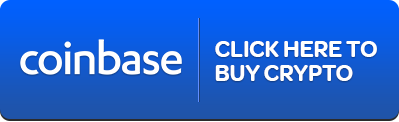

Credit: Source link























