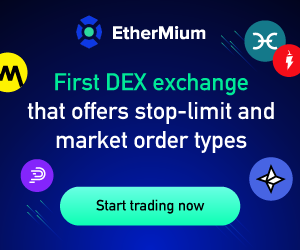Haven is a coin based on Monero, so it inherits Monero’s privacy aspects such as RingCT and stealth addresses. The Goal of Haven, is to make a system where one can trade their Haven for stable coins in different currencies (USD, EUR etc) This allows people to store funds that are stable and anonymous, unlike other stable coins that are not anonymous. Haven uses a modified version of the cryptonight heavy algorithm.
If you want to learn more about haven you can read the Blockonomi article about Haven.
Now that we know the details about Haven, let’s get to mining some XHV!
Some General Mining Tips
So before we start this tutorial, I have two tips for making the most out of your mining experience. First make sure you have the latest drivers for your GPU’s. Secondly, most mining software will get flagged as a virus from virus scanners. Because of this, if your mining on your normal everyday use or gaming computer that has an antivirus installed, you will want to exclude the mining software from the antivirus. What I like to do, is I make one folder and then put all of my mining software in sub folders. I then exclude the top level folder from the antivirus and that excludes all the mining software.

Haven Mining Pools
The first thing we need is a mining pool. You can solo mine, but the payouts could take months depending on how powerful your mining rig is, and the mining pools usually charge a very small fee (1% or less). Using a pool will allow you to receive consistent payouts, multiple times per day. For Haven, there are a few pools. I chose to mine at https://xhv.fairpool.xyz/

As for their features, their a medium sized pool with 1% fees with a PPNLS structure of around 2 hours.
Now that we have a pool, lets configure the mining software!
Configuring the Mining Software
For the CPU, GPU – Nvidia and GPU – AMD tutorials, we will be using xmr-stak. It is open source, the most customizable, and allows you to mine using a mix of Nvidia and AMD GPU’s as well as your CPU, all from one window. It is also available for Windows and Linux.
You can download xmr-stak at https://github.com/fireice-uk/xmr-stak/releases The latest version is 2.6.0, which is what we will be using in this tutorial. This tutorial will not be focusing on how to build xmr-stak from source.
The first time you run xmr-stak you will have to configure it a little bit. We will cover the initial configuration here, and then you can read about how to configure the miner in the section that pertains to you (CPU, GPU – Nvidia and GPU – AMD)
When you first run xmr-stak, you will be presented with two cmd windows

You can close the one that says it needed to be run in order to have administrator privileges.
You will then be presented with a series of steps that will guide you through the first time initialization of the software. Once you have completed this, you will not need to do this again.
The initialization steps will ask the following questions:
Type in a port you want to use the remote monitoring on. Usually 8000 or 3000 are available on most home computer networks. Later, to monitor your mining computers, you can type the ip address and port you choose of your mining computer, into a web browser on any other device connected to your network, to view your total speed and other detailed reports

Currency: – You will want to type “Haven”
Pool Address – This is the address and port of the pool you want to mine on. For example, I typed in “mine.xhv.fairpool.xyz:5566”
Username – This is your public key for your wallet
Password – type “x”
SSL support – type “n”
Do you want to use Nicehash – type “n”
Do you want to use multiple pools – type “n”
At this point the software should start mining. Wait until it says “logged into mining_pool:port”, and then close the mining software. If you look in the folder where the miner is stored, it should have made text files for your CPU and your graphics card (Nvidia or AMD). They would be named cpu.txt, nvidia.txt, amd.txt. It will also make a config.txt and a pools.txt. In the next sections we will show how to edit the txt files for each mining component, as well as how to disable a certain GPU brand or CPU from mining.
Pool configuration
At this point your pools.txt should be configured, but I will show you how to manually configure it as well. Open the pools.txt and you should see something like this

Note this photo was taken from How to mine Loki
If you ever want to change servers, you would edit the pool_address. To change wallets you edit the wallet_address. Leave the rig_id blank. Change the pool_password depending on your pools configuration.
At the very bottom, you have currency. You have to tell XMR-Stak what currency it is your mining. They support most of the Cryptonight coins, so you can just type the name of the coin, from the list in the txt file. If the coin you want to mine is not on the list, you need to know what algorithm it uses, and use the algorithm name for the currency. If their is a whattomine calculator for your coin, then usually whattomine list the algorithm, otherwise you can probably find the information on the coins website.
CPU Mining
As far as CPU mining, the Cryptonight algorithm is the most profitable algorithm to use a CPU on. For mining with the CPU, we have the option of using xmr-stak or xmrig. xmr-stak only has precompiled binaries for Windows, while xmrig has them for Windows and Linux. They both have the source code, so you can compile them yourself to work with Linux if you need to.
You can download xmr-stak at https://github.com/fireice-uk/xmr-stak/releases
You can download xmrig CPU at https://github.com/xmrig/xmrig/releases
For this tutorial we will use xmr-stak.
After we went through the initial setup, we should be ready to mine. One thing to do is to try and tweak the cpu.txt settings that xmr-stak created for us, to get the highest possible hash rate.

I found that at least for the CPU, the program usually generates the best possible configuration settings automatically. The comments in the cpu.txt do a great job of explaining each setting, and how you could try to get more performance out of your machine.
After you have configured the cpu.txt, we now need to create a startup batch file to run the program.
Just create a new batch file (or script file if using Linux) inside the folder where the miner is and paste this into the batch file
xmr-stak.exe optional_flags
Replace “optional_flags” with nothing if you want the machine to mine using the CPU and any other GPU in the machine, or the following
--noCPU This will disable the CPU from mining. --noNVIDIA This will disable all Nvidia GPU’s in your system from mining. --noAMD This will disable all AMD GPU’s in your system from mining.
For example, my setup is:
xmr-stak.exe --noNVIDIA
Double click the batch file to run the miner, and you should see something like this

To view the total speed at any time, press the “h” key on the keyboard when the mining software is in focus.
GPU Mining – Nvidia
As far as GPU mining using Nvidia GPU’s, we have the option of using xmr-stak or xmrig. xmr-stak only has precompiled binaries for Windows, while xmrig has them for Windows and Linux. They both have the source code, so you can compile them yourself to work with Linux if you need to.
You can download xmr-stak at https://github.com/fireice-uk/xmr-stak/releases
You can download xmrig Nvidia at https://github.com/xmrig/xmrig-nvidia/releases
For this tutorial we will use xmr-stak.
After we went through the initial setup, we should be ready to mine. One thing to do is to try and tweak the nvidia.txt settings that xmr-stak created for us, to get the highest possible hash rate.

Note since this is a cryptonight heavy coin, you may need to dial down the settings compared to a cryptonight_v8 coin (like monero)
I found that for the GPU, you can tweak the settings to get a little more performance, but generally the program usually generates the best possible configuration settings automatically. The comments in the nvidia.txt do a great job of explaining each setting, and how you could try to get more performance out of your machine.
After you have configured the nvidia.txt, we now need to create are startup batch file to run the program.
Just create a new batch file (or script file if using Linux) inside the folder where the miner is and paste this into the batch file
xmr-stak.exe optional_flags
Replace “optional_flags” with nothing if you want the machine to mine using the CPU and any other GPU in the machine, or the following
--noCPU This will disable the CPU from mining. --noNVIDIA This will disable all Nvidia GPU’s in your system from mining. --noAMD This will disable all AMD GPU’s in your system from mining.
For example, my setup is:
xmr-stak.exe --noCPU
Double click the batch file to run the miner, and you should see something like this

To view the total speed at any time, press the “h” key on the keyboard when the mining software is in focus.
GPU Mining – AMD
As far as GPU mining using AMD GPU’s, we have the option of using xmr-stak, xmrig, Cast XMR or Claymore’s Cryptonote AMD miner.
You can download xmr-stak at https://github.com/fireice-uk/xmr-stak/releases
You can download xmrig Nvidia at https://github.com/xmrig/xmrig-nvidia/releases
You can download Cast XMR at https://bitcointalk.org/index.php?topic=2256917.0;all
You can download Claymore’s Cryptonote AMD miner at https://bitcointalk.org/index.php?topic=638915.0
For this tutorial we will use xmr-stak.
After we went through the initial setup, we should be ready to mine. One thing to do is to try and tweak the amd.txt settings that xmr-stak created for us, to get the highest possible hash rate.

Note since this is a cryptonight heavy coin, you may need to dial down the settings compared to a cryptonight_v8 coin (like monero)
1900 will not work for a cryptonight heavy coin with a VEGA. I find that usually half works the best, so I would use 850-890 in this case.
I also find that for VEGA, increasing the workersize from 8 to 16 works better in most cases
I found that for the GPU, you can tweak the settings to get a little more performance, but generally the program usually generates the best possible configuration settings automatically. For my Vega system, I had to add double threads per GPU. The comments in the amd.txt do a great job of explaining each setting, and how you could try to get more performance out of your machine.
After you have configured the amd.txt, we now need to create are startup batch file to run the program.
Just create a new batch file (or script file if using Linux) inside the folder where the miner is and paste this into the batch file
xmr-stak.exe optional_flags
Replace “optional_flags” with nothing if you want the machine to mine using the CPU and any other GPU in the machine, or the following
--noCPU This will disable the CPU from mining. --noNVIDIA This will disable all Nvidia GPU’s in your system from mining. --noAMD This will disable all AMD GPU’s in your system from mining.
For example, my setup is:
xmr-stak.exe --noCPU
Double click the batch file to run the miner, and you should see something like this

To view the total speed at any time, press the “h” key on the keyboard when the mining software is in focus.
If there are problems, you may not have enough virtual memory. You may need 16GB of virtual memory (for Vega GPU’s you need more like 16GB per GPU) to change this go to Control Panel -> System and Security -> System and the click Advanced system settings on the left. From there, click settings under the advanced tab. Next click change, and then on the third screen, uncheck automatically manage, choose custom size, and type in the size (in MB) for both text boxes. Then press the set button, and then the ok button.

General Troubleshooting
One thing to monitor for is stale or rejected shares. If you see a lot of stale shares, you may want to try a server that is closer to you. If you see a lot of rejected shares, try to lower the intensity of the miner if available.
How much XHV will I earn per day?
To figure this out, you would go to http://whattomine.com and use their calculator. They have calculators for most of the coins that are available to mine. In this case, the LOKI calculator is located at https://whattomine.com/coins/249-loki-cryptonightheavy The calculator does provide a rough estimate, so you may get paid a higher or lower amount than what the calculator actually says.

Most of the values are already correctly entered, and you only need to edit a few values.
Hash rate: Enter your total speed (in hashes per second) for all of your mining computers. This would be the “total speed” value in your mining software. I would use the 15 minute total speed, since this would be a better average total speed. Make sure to add up all of the computers your using for Haven mining.
Power: Enter the total amount of power (in watts) that your mining rig is using. Some mining software will measure this for you. You can also measure total power consumption for your computer using special software, or a kilowatt meter. I prefer using a kilowatt meter, because I find it to be the most accurate. Make sure to add up all of the computers your using for Haven mining.
Cost: Enter the cost per kilowatt hour that you pay to your electricity company. I was able to find this info in my monthly bill, as well as on their website.
Pool fee: Enter the pool fee + the miner software dev fee. For our example you would enter 1 + 2 = 3
Hardware cost: Enter in the total cost of all of your hardware.
Using my AMD Vega system for an example, I will show you how to read the data. In the above image there is really 3 things that I look for.
#1 Look at the Difficulty 24h and the Difficulty 7 days. We want these to be around the same, which they are. This tells us that the calculations we will look at in the second image below, will be accurate for days to come, as long as the price is not volatile.
#2 Look at the EX. volume 24h and the Market Cap. Generally, the bigger these are, the less volatile the price will be. We want the price to not be volatile so our calculations will be accurate for days to come. In this example, the market cap is small.
#3 Look at the Create 1 BTC in and the Break even in. It is always interesting to see how long it will take your mining rig to create 1 BTC. The break even in, will show you a rough estimate of how long it would take to pay off your mining rig, by mining this particular coin. This is great to use before you build your mining rig, to see how long it will take until you will see profits.
In this image, we can quickly see how many coins and USD value we will make in certain time frames. You want to look at the Profit column, since this is the value after paying for your electricity usage. I usually just focus on the daily payout in USD. By just focusing on this number, you can run the calculator for a few different coins, and quickly see which coin is most profitable for your mining rig setup. Keep in mind you also want to weigh the daily payout with the market cap. A low market cap coin may be really profitable one day, and then could have half the payout tomorrow.
That’s it. You should now be mining Haven! Make sure to type in your public key into the mining pool’s dashboard, to keep track of your statistics.
Credit: Source link